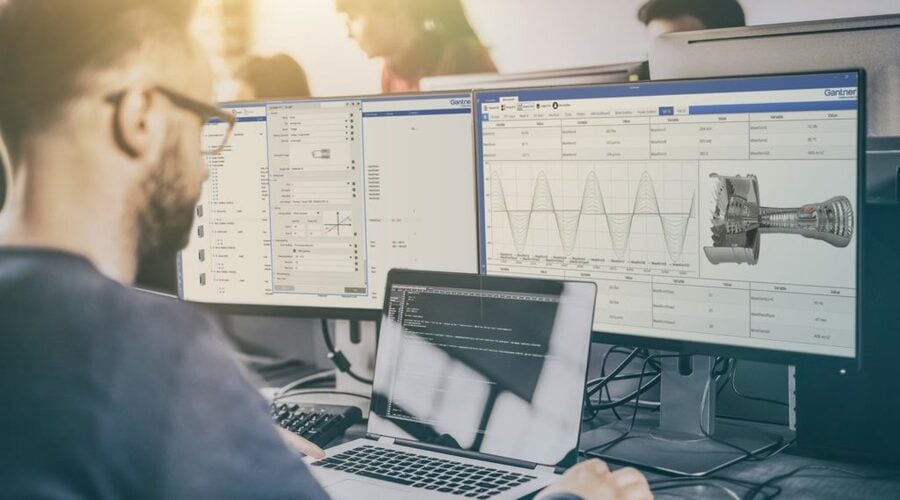Dashboards are visual translations of data. Modern data dashboards allow engineers to monitor, analyze and react to any measurement data in real-time, regardless of the data volume, transforming data into insight.
And now you can create your data dashboards with GI.bench! Follow these three simple steps to get the most from your GI.bench dashboard.
Step 1: Create a Custom Dashboard with Drag & Drop Widgets
Before creating a dashboard, you need to create or open a GI.bench project with a connected Q.controller. Go to the dashboard under the Data Acquisition tab and select the hamburger button in the top left corner to open the dashboard designer.
Now you can start creating your dashboard and organize it any way that you prefer: drag & drop charts and graphic elements to the canvas. For your convenience, snap to object precisely arranges the charts or graphic elements by aligning them to existing elements on your canvas. Once you have created the layout, you can add the measurement variables to your dashboard by drag & dropping them to the predestined element.
Tip: To make the data in your dashboard more tangible, add a Dynamic Image widget and pick an image from the media library. When placing the image on your dashboard’s background layer, you can overlay your image with widgets like LEDs, gages, or numerical displays in the foreground.
Step 2: Fine-Tune Your Dashboard for Fast Data Analysis
Dashboards should present data in a quick, easy-to-scan format with the most relevant information understandable at a glance. In the GI.bench dashboard, charts and graphic elements are individually configurable to make an effective dashboard display.
In a chart, click the gear icon in the upper right-hand corner to open the Settings menu. Here you can configure the chart axes, colors, and zoom behavior. You can select two types of cursors; the tooltip will show the live value of the data set when you hover over them, and a marker adds two vertical sliders to compare the difference between two data sets in the chart. In graphical elements like LED, gage, or bar chart, you can configure color ranges. Color ranges allow you to set up predefined colors for individual ranges of measurement values as an additional visual cue for the user.
New feature: GI.bench v1.10.0 introduces chart linking, an easy way to visualize the relationship between measurement data spread across different charts in your dashboard. With the chart link feature, you can synchronize actions for multiple charts in your dashboard. You can group charts to zoom, pan, or use the tooltips and markers across multiple graphs at the same time to make it easier for you to get actionable insights into your measurement data.
When you are done editing your dashboard, click on the cross button in the top left corner to leave the dashboard designer mode. GI.bench will automatically save your dashboard as part of the project. You are all set to go!
Step 3: Share Your Dashboard Online
With our online dashboard functionality, you don’t have to be near your data acquisition system to monitor your measurement data. With the built-in web server, you can easily share your GI.bench dashboard with a team of engineers or even your customer.
Enter the computer’s IP address running the GI.bench software in your preferred web browser and add port number 8090 (e.g., 192.168.178.152:8090).
For online dashboard monitoring with a mobile device, click “Show QR code” in the left pane menu and select the applicable network interface. It doesn’t get more straightforward than this!
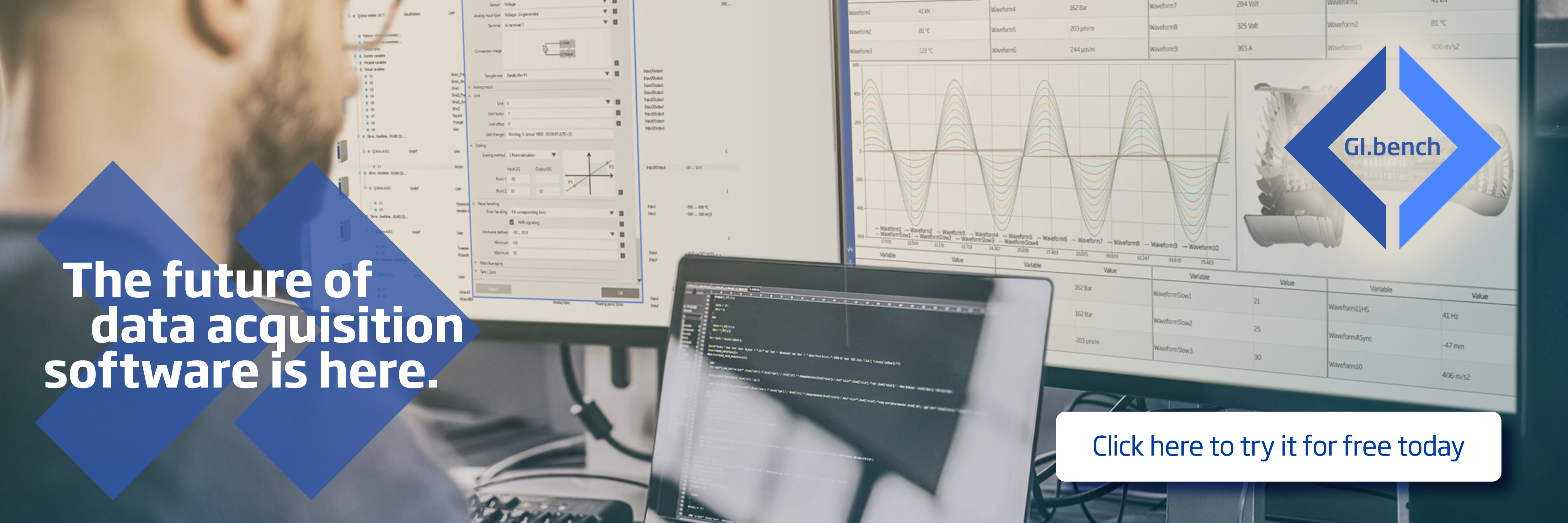
More articles
Webinar – Essential Test & Measurement Technologies
Engineers face significantly complex challenges when deciding which future-proof, robust, and expandable data acquisition systems are best for their application(s). Thankfully three industry experts from Gantner Instruments will be presenting in a series of webinars hosted by our Canadian partner, Hoskin Scientific, to help make the DAQ selection process a little bit easier.
Read more...6 Tips for Stress-free Strain Measurement during Fatigue Testing of Aircraft Structures
Strain is the single most important measurement during aircraft fatigue testing. The accuracy and precision of strain gauge measurements is of the greatest importance to exactly determine the durability and damage tolerance of a structure. The higher a structure is in the ‘pyramid of test’, the higher the test complexity, number of measurement channels, and data produced. On top of that the risk in terms of time delay and cost associated to a test program increases more than proportional with the increase in test complexity. Here are six tips to help you choose the right data acquisition system for your fatigue test:
Read more...Introducing License Flexibility: GI.bench’s Latest Update Adds Dongle Support
We are excited to announce the newest enhancement to GI.bench. With the introduction of License-Dongle support and several minor improvements, GI.bench continues to evolve with functionality that anticipates and meets the evolving needs of professionals in the field.
Read more...SHMII 2025: Real-Time Structural Monitoring in Focus
Gantner Instruments is participating in the 13th International Conference on Structural Health Monitoring of Intelligent Infrastructure (SHMII), scheduled to take place from September 1 to 5, 2025, in Graz, Austria.
Read more...